Scanning Documents with Docusplit
Upload from Scanner Functions in Docusplit
Upload from Scanner Explained
Docusplit allows users to scan one or multiple pages at once, depending on the type of scanner present. To scan documents, a user must:
- Click the Docusplit navigation item (or button or interface on the record if configured as such).
- Click the "Upload from Scanner" button.
- Select the correct scanner from the "Scanner" picklist.
- Determine the resolution which will be used. ** It's recommended to use 100 dpi resolution to conserve storage space in Salesforce.
- Determine the color which will be used. ** It's recommended to use Black/White to conserve storage space in Salesforce.
- Select the page size of the document(s) which will be scanned.
- Select whether to use the Feeder or Duplex capabilities (Feeder allows for multiple page scanning and Duplex is for front and rear side scanning.)
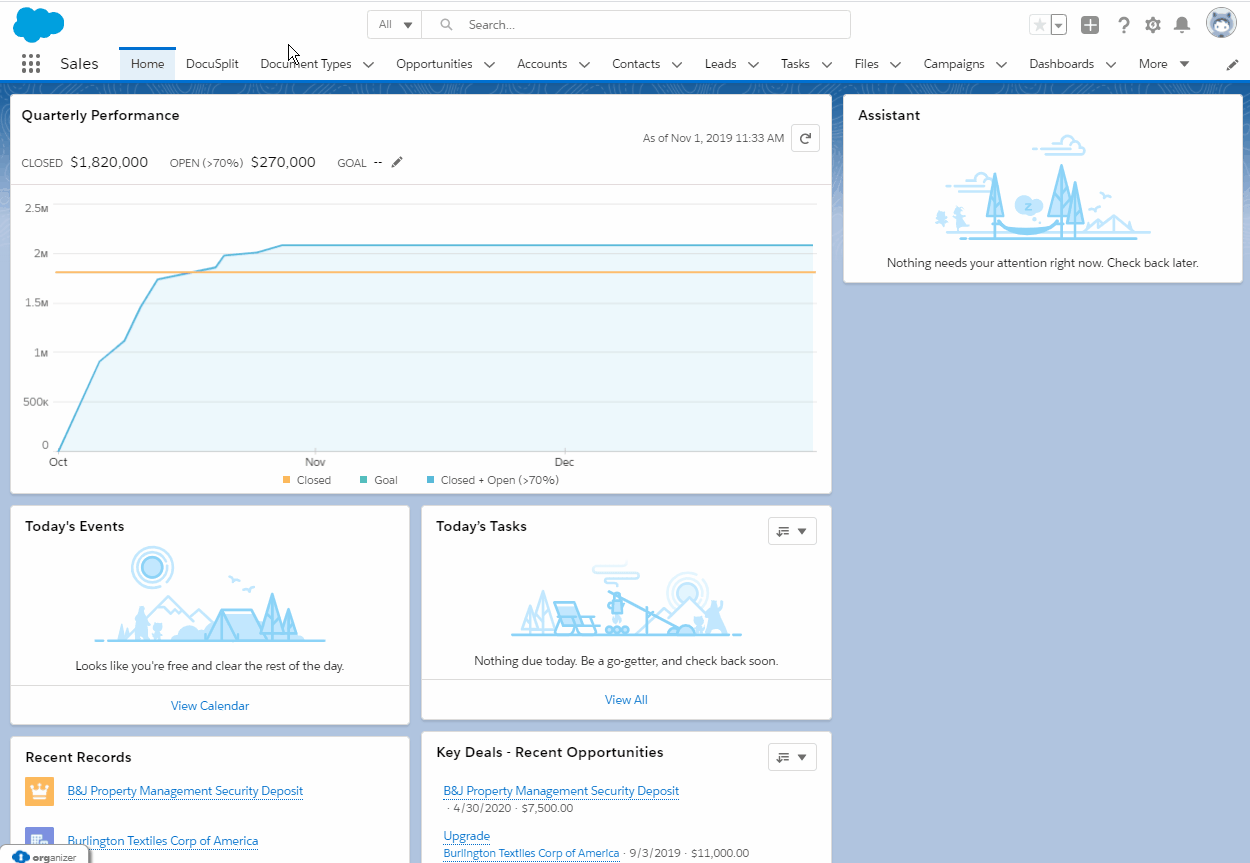
Next Steps
To view instructions on how users can import documents from their PC within Docusplit, please see the navigation item labeled, Importing Documents from a PC.
Updated 10 months ago