Configuration of Display Fields
Configuring Display Fields for Corresponding Related Objects
Display Fields Explained
Display Fields allow Administrators to define where specific fields of a record will be displayed upon the search of a record or placed in the User Interface for editing or viewing purposes. This ensures that a user can edit portions of the record he/she saves to directly from the User Interface.
Creation of Display Field Records
To create Display Fields, navigate to the Related Object record created and:
- Click "New" on the Display Field grid.
- Input the values of all fields.
- Click "Save"
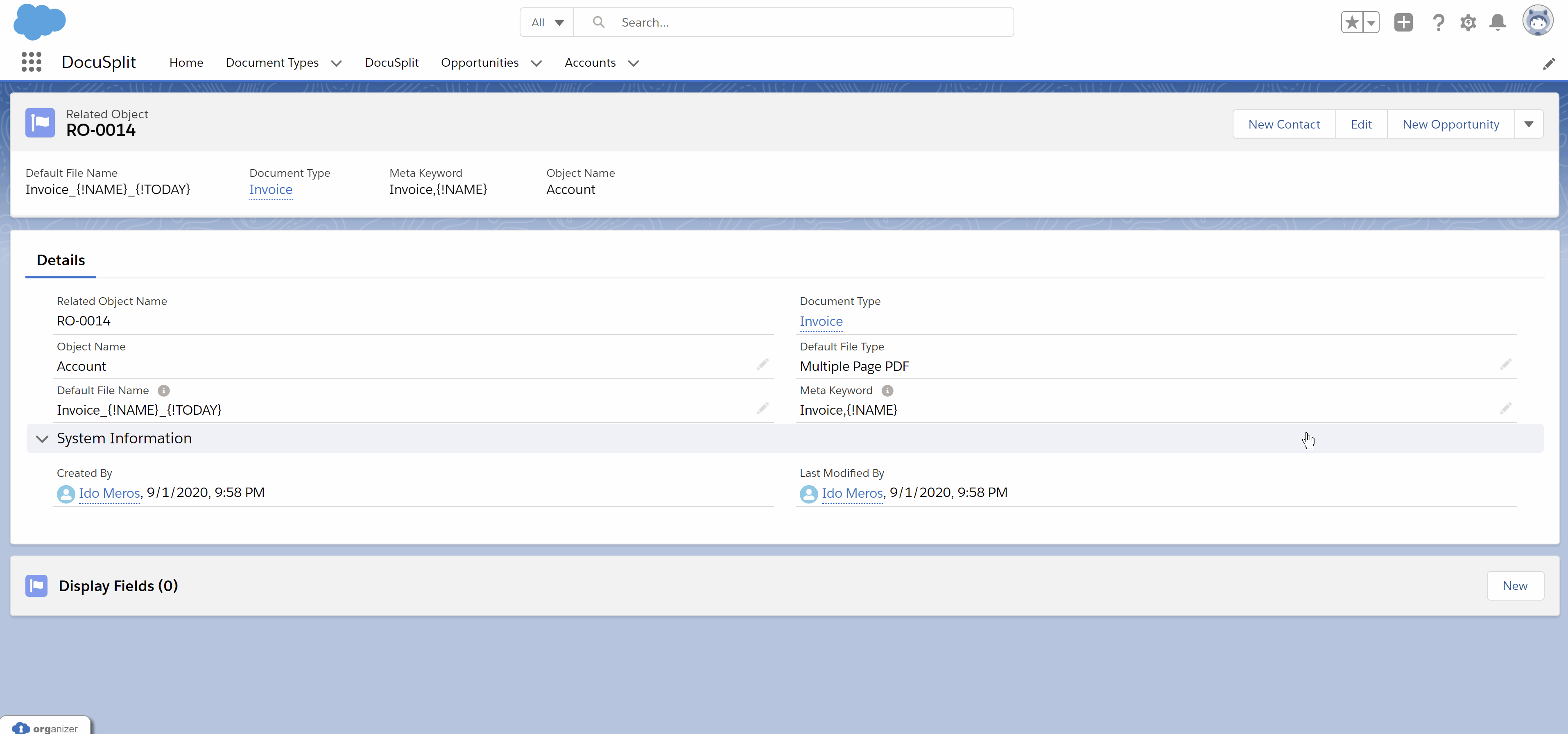
Field Definitions:
In the below grid, you will find the description of each field that is required within the Display Field record.
Field | Description |
|---|---|
Field Name | Name of the object selected on the Related Object. |
Search | Used to determine whether the field and its value should be displayed as part of the autocomplete on the Docusplit user interface during the importing or saving process. |
Show on Form | Shows the field and its value on a form in the Docusplit user interface. When read-only is not selected users with permissions to edit this field will be able to do so directly from the Docusplit user interface. |
Read Only | When selected, the field and its value will appear on the form in the Docusplit user interface but will not be editable. |
Field Order | If shown on the form, this field will be used to determine the order in which the field will display on the form. |
Next Steps
The Document Type creation process is now complete. Optionally, the Salesforce Administrator can choose to display Docusplit on an Object or link to it by placing a button (shortcut) on the object. To view instructions on how to configure in object components, please see the navigation item labeled, Configuring Docusplit Object Components.
Updated 10 months ago