Importing Documents from Salesforce
Select and Open Document in Salesforce
Upload from Salesforce Explained
Docusplit allows users to import documents directly from Salesforce. To import documents, a user must:
- Click the Docusplit navigation item (or button or interface on the record if configured as such).
- Click the "Upload from Salesforce" button.
- Choose the Document Type which will be imported. (Only Document Types marked as "Read" or "Read/Write" during the configuration process will appear).
- Choose the corresponding Object containing the Record which holds the imported file.
- Search for the Record you will be importing the file from.
- Optionally, users can filter the type of files which will be displayed by selecting "PDF", "JPG" or "PNG" from the Type picklist.
- Click the name of the file to import.
- Click "Upload".
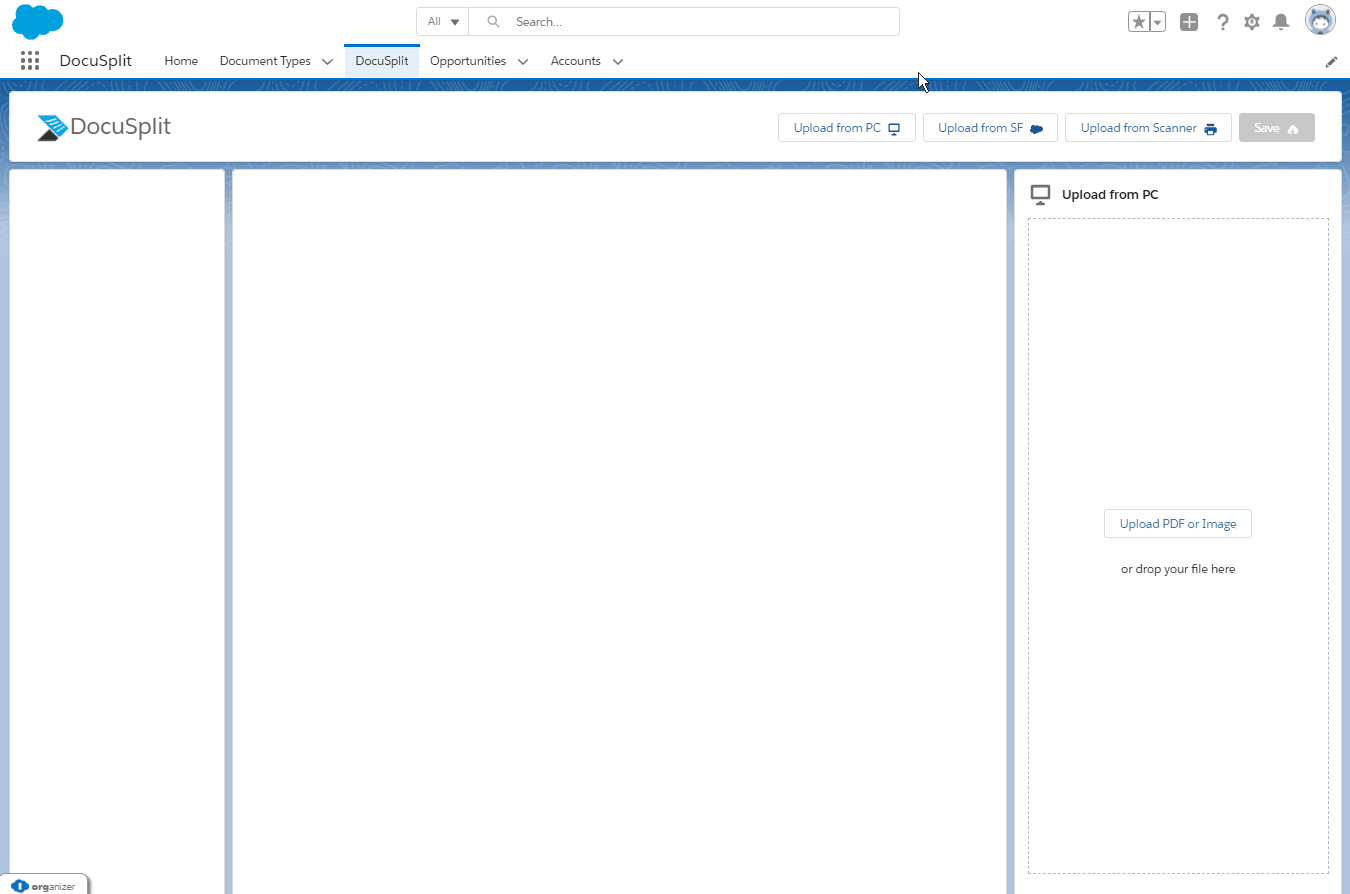
Next Steps
To view instructions on how users can annotate or manipulate pages imported or scanned within Docusplit, please see the navigation item labeled, Annotating and Manipulating Documents.
Updated 10 months ago