Installing the Docusplit App
Installing Docusplit in your Salesforce Instance
Link to the Docusplit App
Docusplit has been recently submitted to Salesforce for Security Review. While we await publication of the App in the Salesforce App Exchange, organizational administrators may download Docusplit by clicking on the below link.
Docusplit App ListingInstallation of the Docusplit App
Salesforce Organization Administrators can follow the below steps to install the Docusplit App.
- Click the "Get it Now" button.
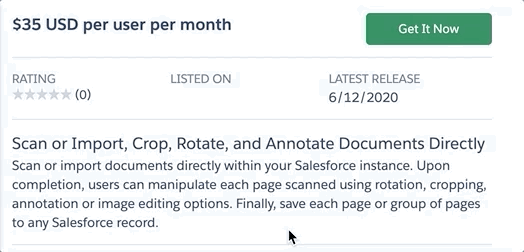
- Login to your respective Salesforce Org, most commonly by clicking the "Salesforce" button followed by the "Login" button.

- Click "Install in Sandbox". If you've already installed the App in Sandbox and are ready to transition usage to Production, click "Install in Production".
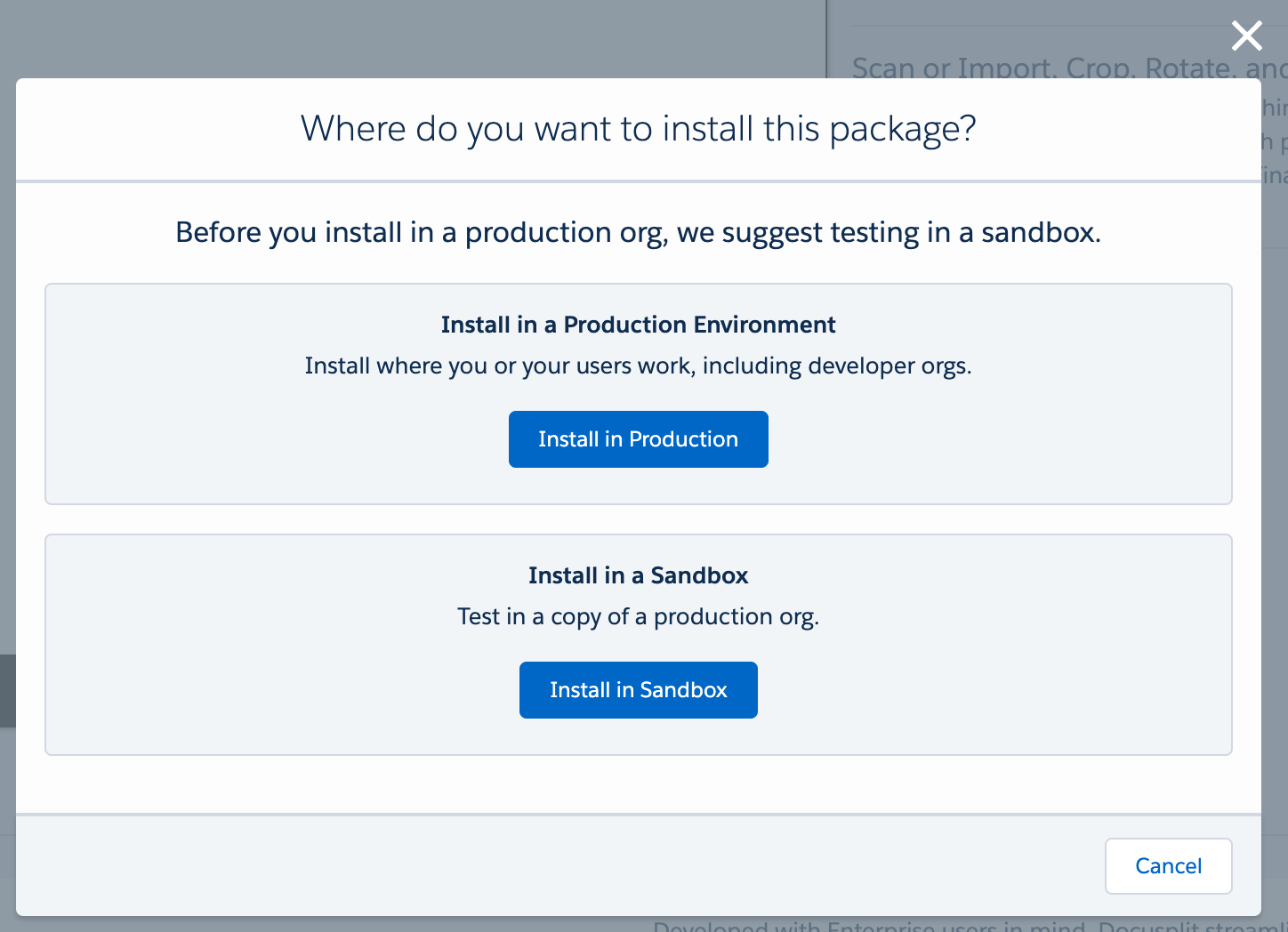
- Review and Accept the terms and conditions and click "Confirm and Install".
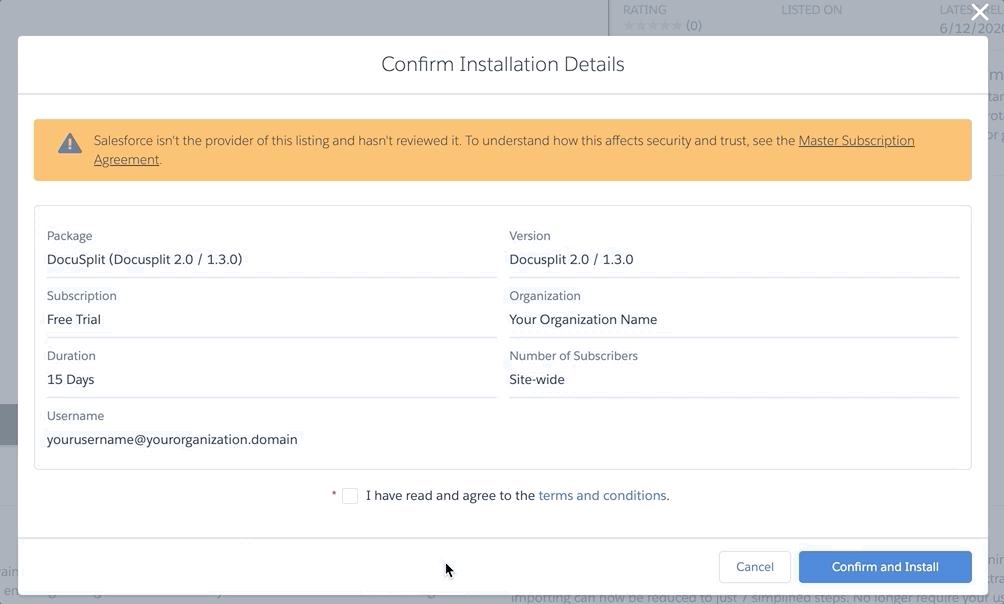
- Determine whether to provide access to Admins, all users, or specific profiles.
- Review and Accept the terms.
- Click Install
- Grant Third Party Access. ** Local IPs are utilized to communicate with Twain Scanners.
- Click Continue.
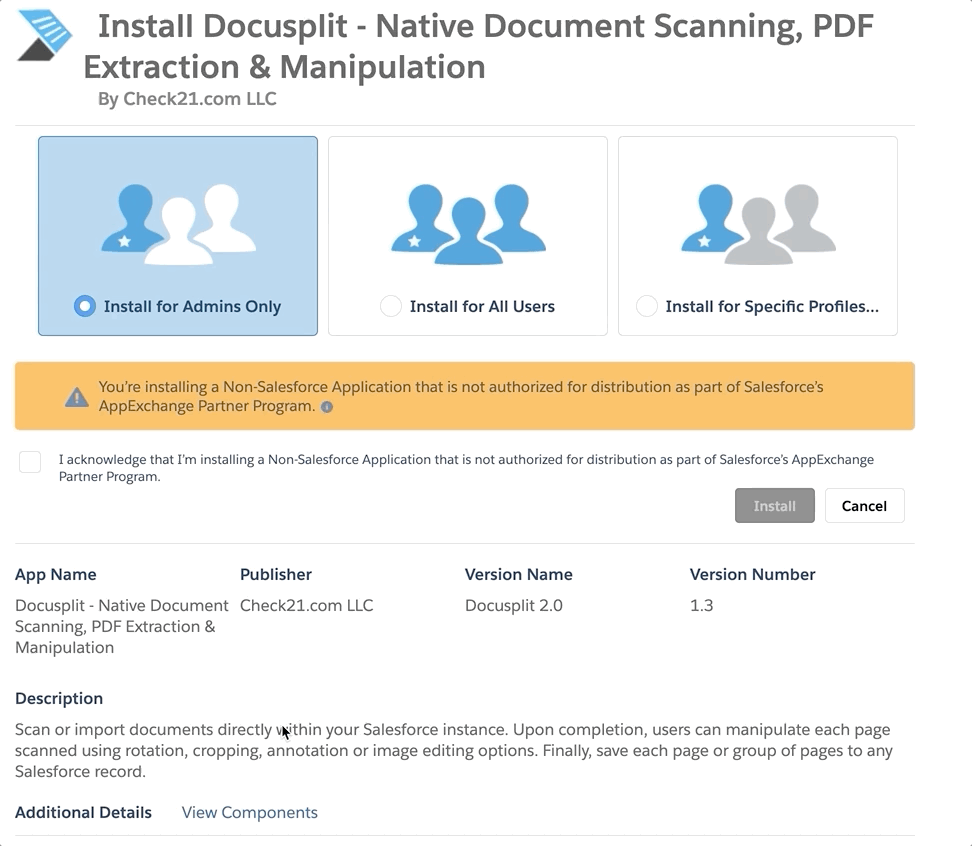
- Click Done and await an email from Salesforce confirming the completion of the installation.
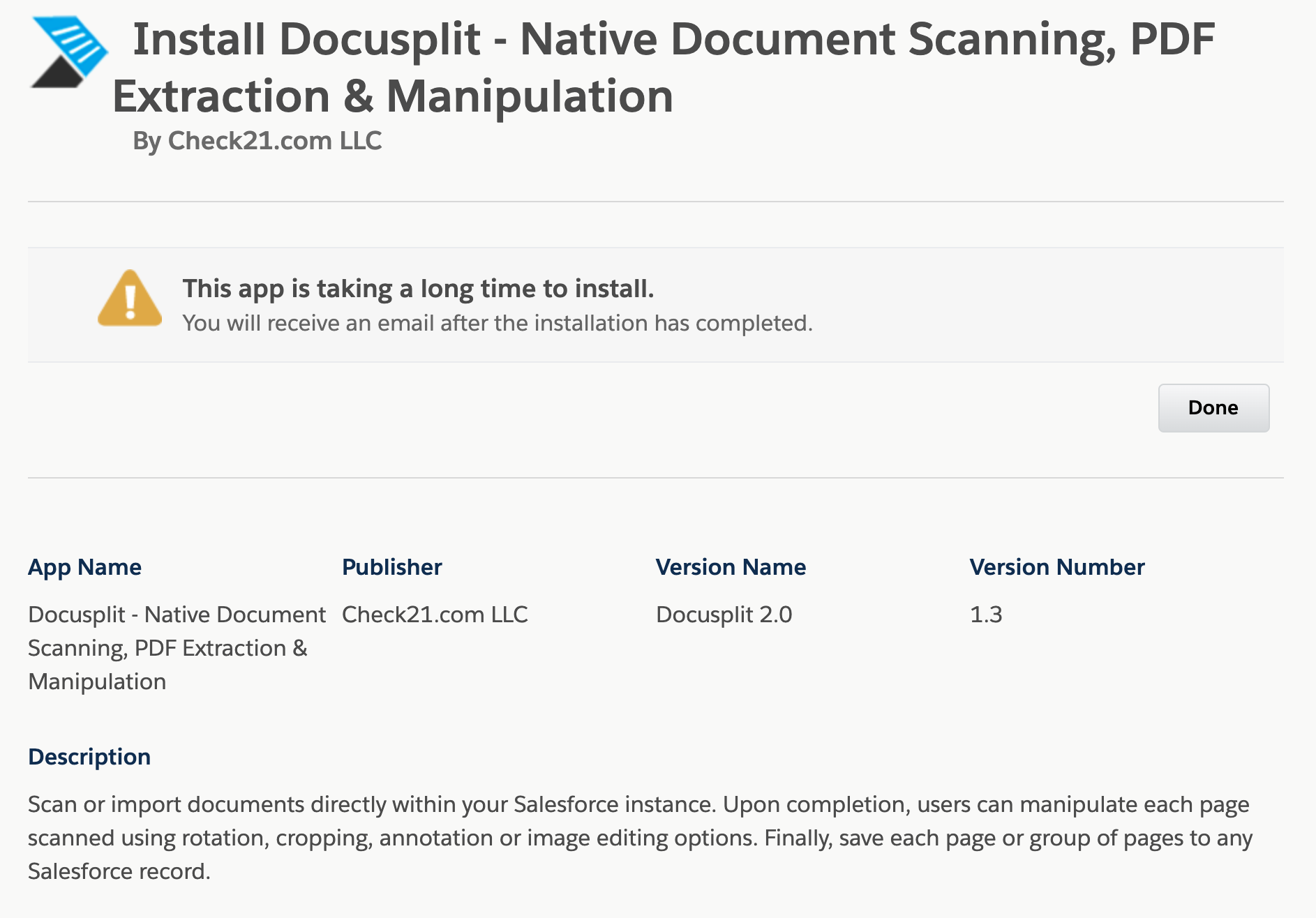
Next Steps
With the installation of Docusplit complete, the configuration process must begin. For detailed instructions, please see the next section labeled Configuring the Docusplit App.
Updated 9 months ago