Installing the Payology Check Scanning App
The App Link and App Installation Process
Link to the Payology Check Scanning App
The Payology Check Scanning App will shortly be submitted to Salesforce for Security Review. While we await publication of the App in the Salesforce App Exchange, organizational administrators may download the App by clicking on the below link.
Payology Check Scanning AppInstallation of the Payology Check Scanning App
Salesforce Organization Administrators can follow the below steps to install the Payology Check Scanning App.
- Click the "Get it Now" button.
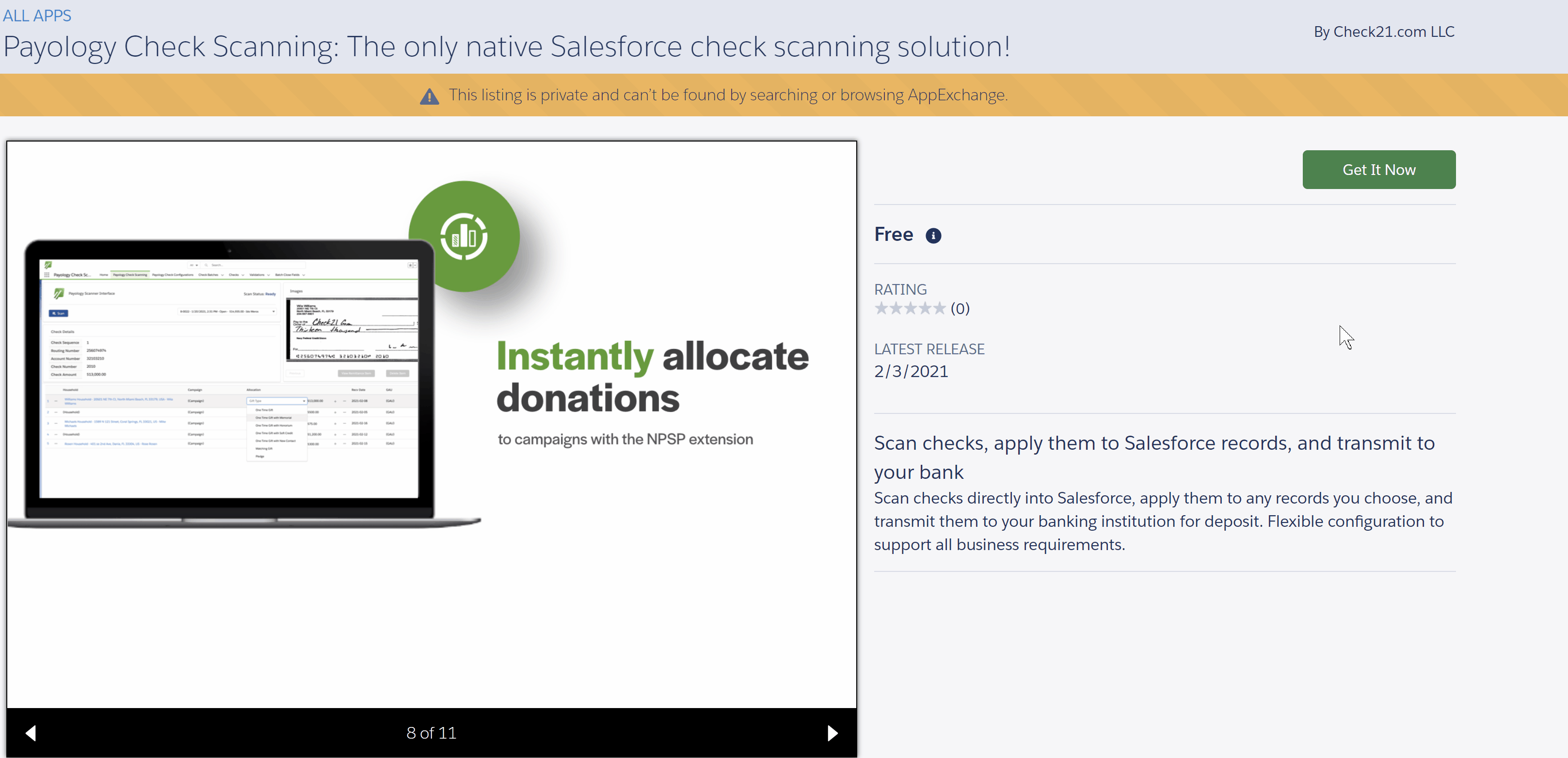
- Login to your respective Salesforce Org, most commonly by clicking the "Salesforce" button followed by the "Login" button.
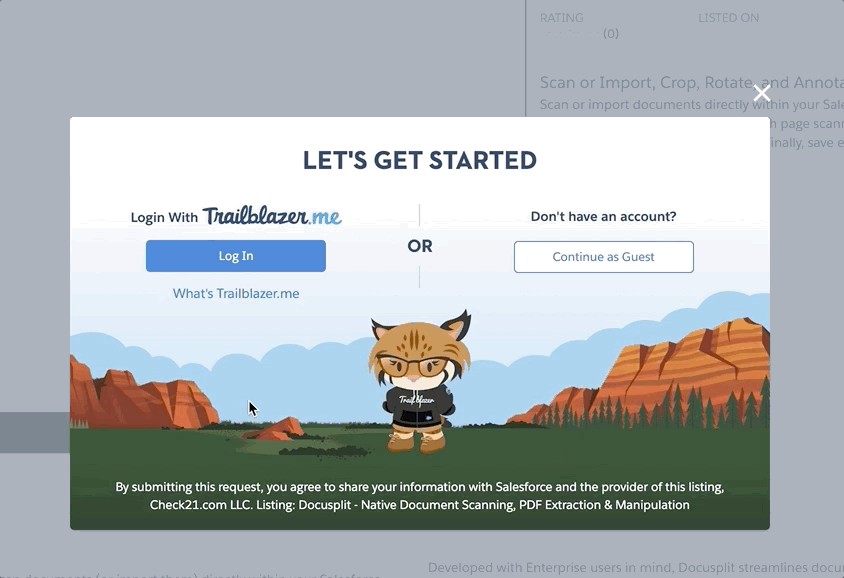
- Click "Install in Sandbox". If you've already installed the App in Sandbox and are ready to transition usage to Production, click "Install in Production".
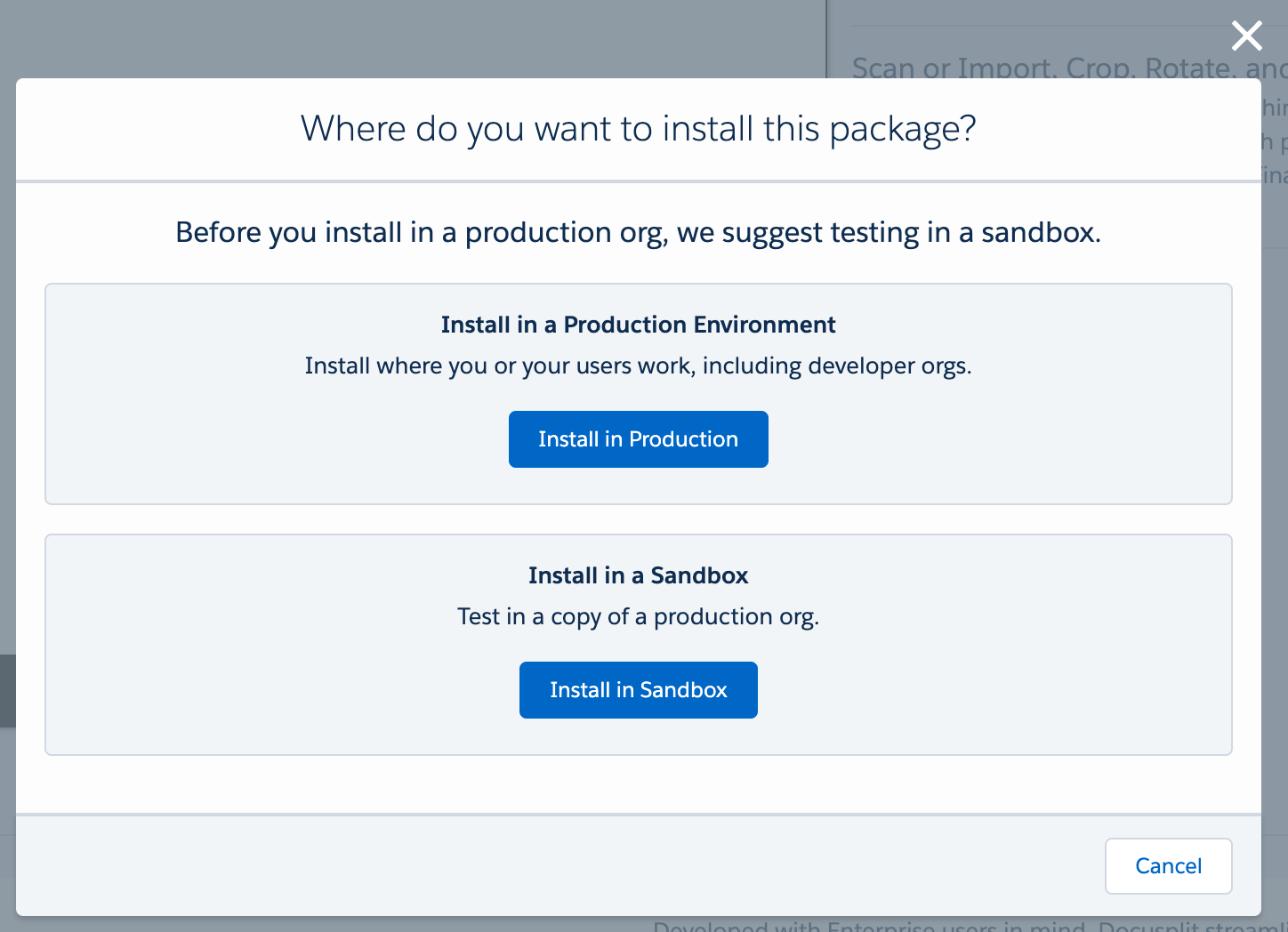
- Determine whether to provide access to Admins, all users, or specific profiles.
- Review and Accept the terms.
- Click Install
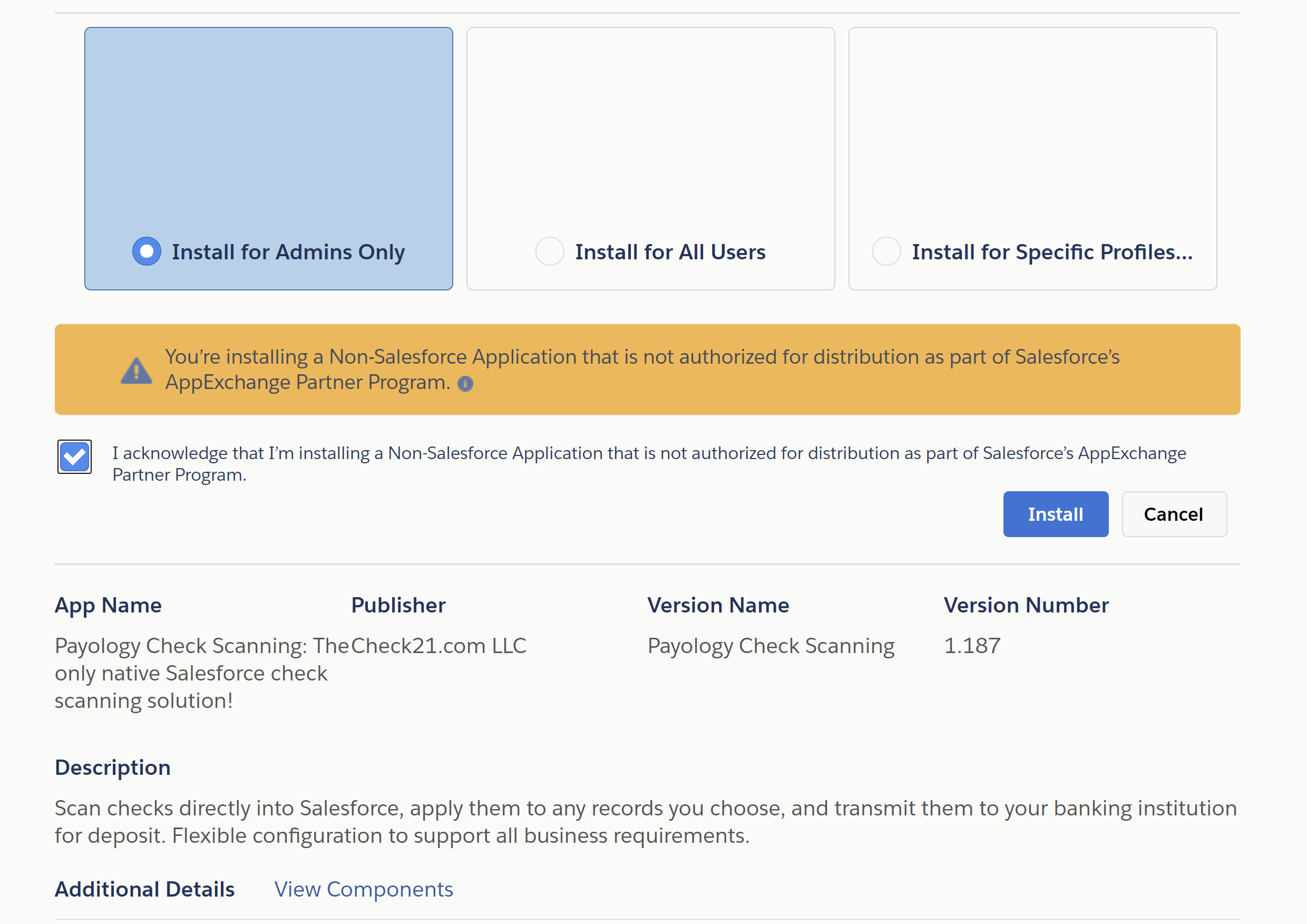
- Grant Third Party Access. ** Access to the Check21.com Payment Gateway is required.
- Click Continue.
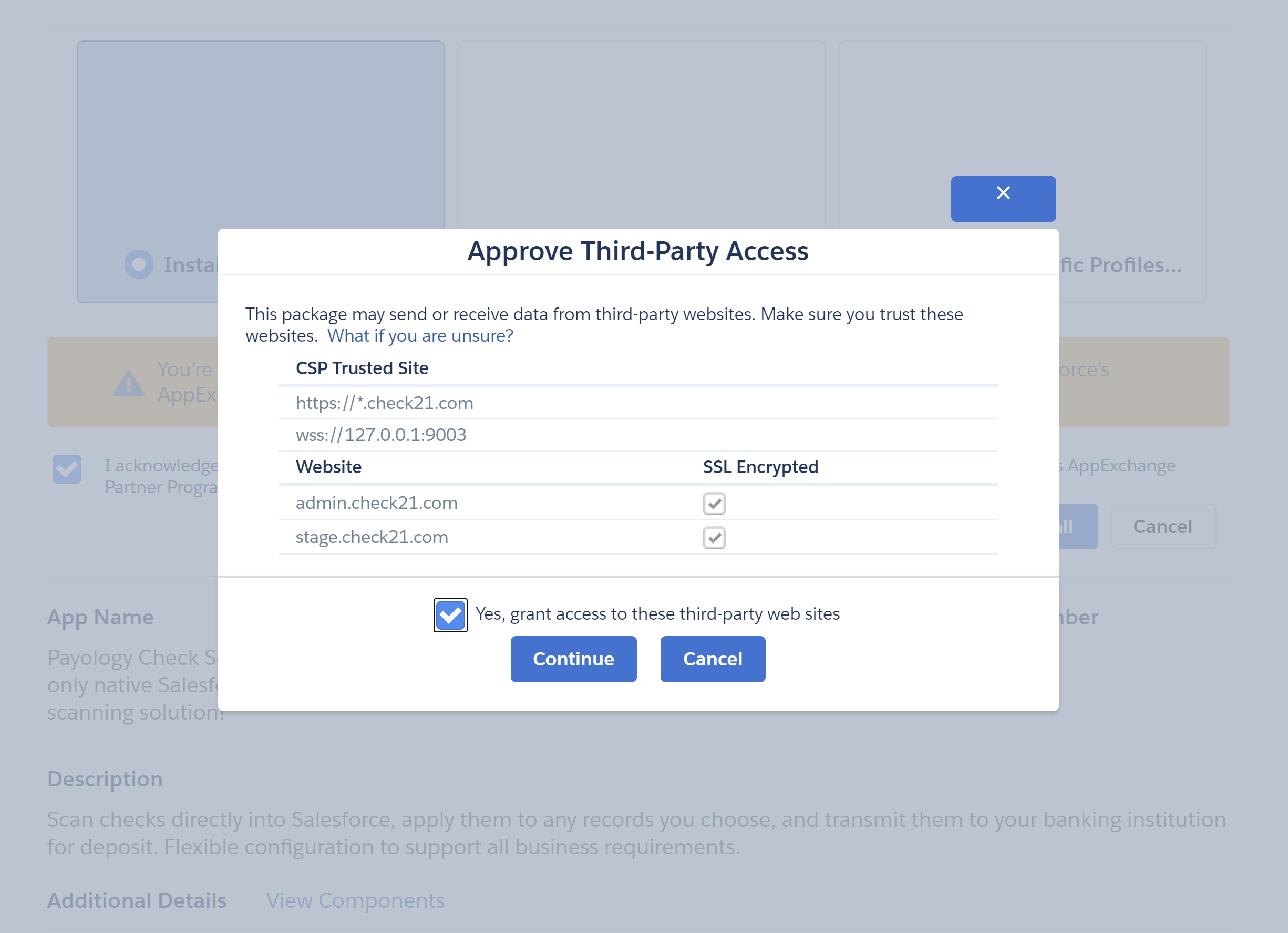
- Click Done and await an email from Salesforce confirming the completion of the installation.
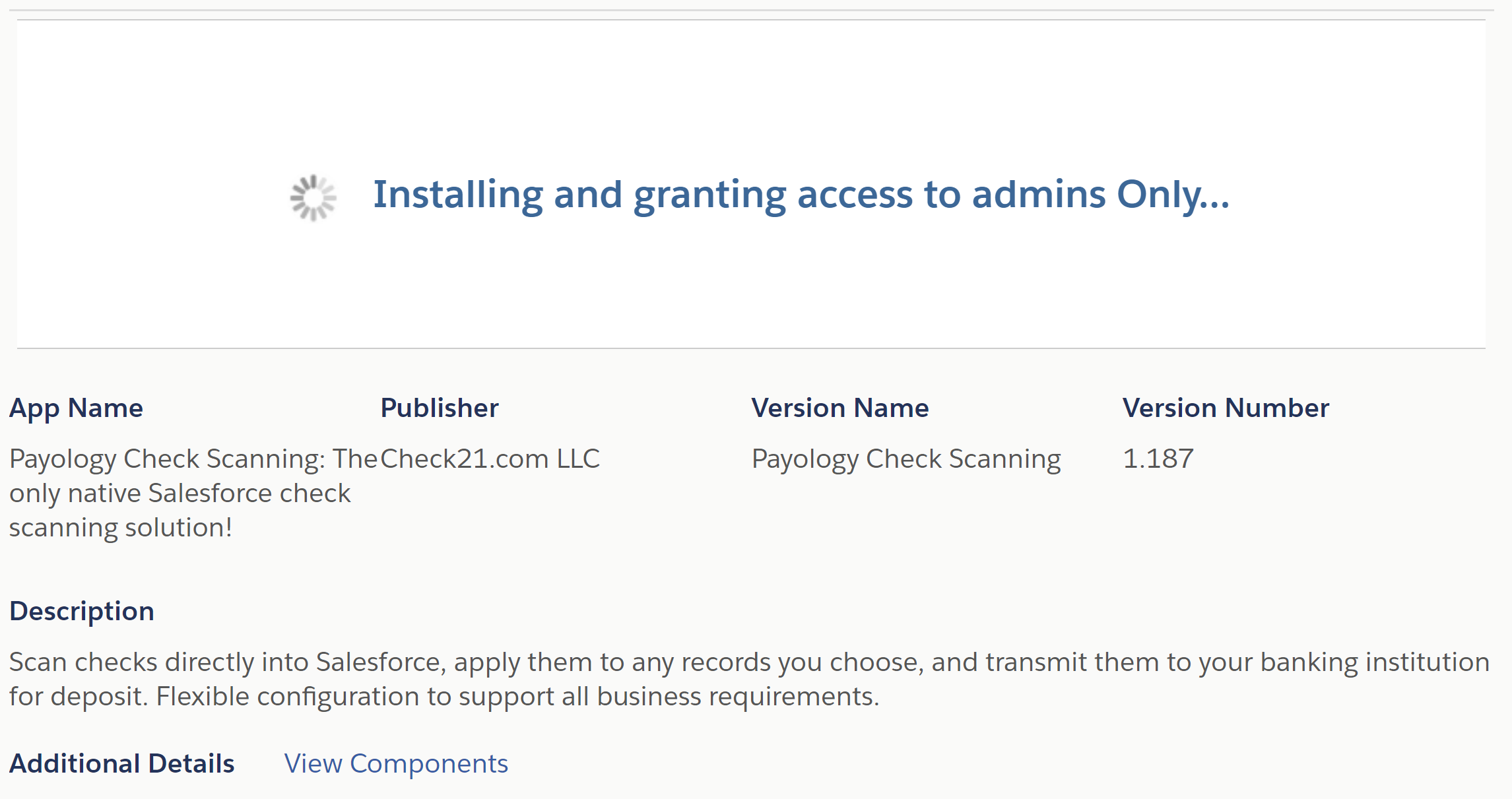
Next Steps
With the installation of the Payology Check Scanning App complete, the installation of the scanner drivers must begin. For detailed instructions, please see the next section labeled Check Scanner Drivers.
Updated 10 months ago